RBD Instruments provides all of the parts that you need to rebuild these TNBX ion pump wells. Contact us for more information. For best results, read this entire post and then look at the pictures at the bottom of the post.
The P-E (Perkin Elmer) TNBX style of Ion Pump well is found on most of the older PHI AES and ESCA systems. It is 12 inches in diameter and houses 8 ion pump elements. There is also a poppet valve that allows you to isolate the ion pump elements, keeping them under vacuum while venting the upper part of the chamber for maintenance. In this blog post we will show you how to access the ion pump elements for replacement or rebuild. The process includes instructions for disassembling and removing the poppet valve assembly, and removing all shielding and the TSP flange.
Important: Read through all procedures before beginning work to ensure you have the necessary equipment, personnel, and tools to complete the process.
Step 1: Remove the upper half of the chamber.
Equipment required: Chain hoist or engine hoist
- Turn off all controls and allow the ion gauge filament and the ion pump elements time to cool down.
- While the ion pump elements cool, remove all cables from the system.
- Prepare a space large enough to for the top half of the chamber. We recommend a piece of cardboard on the floor covered with UHV grade foil.
- Vent the chamber completely.
- Move the equipment you are going to use to remove the top of half of the system safely so that it’s within range of the chamber. We often use the chain hoist that we have at RBD Instruments. An engine hoist has proven to be a suitable alternative. Additional personnel may be helpful.
- Connect the chains from the equipment to the eyelets on the chamber and remove all bolts that hold the two halves together.
- Use the equipment to remove the upper half of the chamber. Additional personnel may be helpful to help guide the upper half of the chamber away from the bottom half.
- Place the upper half of the chamber in the space you created earlier. It will remain there while you are working on the pumps.
Step 2: Remove the Poppet valve to access the shielding.
Tools required: Two 7/16” wrenches.
- You should be able to look down into the chamber and see the poppet valve. You will likely see that the ion gauge that protrudes into the chamber above the poppet valve.
- Remove the ion gauge so that you do not damage it while you working inside of the pump well.
- Turn the poppet crank so that the poppet valve is all the way up.
- Grab hold of the poppet valve and rotate it counter-clockwise to unscrew it from the scissor jack.
- Rotate the poppet crank handle all of the way counter-clockwise. This crank handle is located on the side of the ion pump well.
- Remove the bolts that mount the poppet crank handle to the flange and rotate the crank handle and the crank housing together, counter-clockwise, until you can remove it from the scissor jack.
- Using two 7/16” wrenches, loosen and remove the mounting hardware for the scissor jack.
- With the mounting hardware out and the scissor jack free, work the scissor jack out of the ion pump well. This may take some maneuvering, but it will come out.
Step 3: Remove the TSP (Titanium Sublimation Pump) assembly and lower shielding.
Tools required: #1 flat head screw driver, #1 Phillip’s screw driver; 11/32, 3/8, 5/16 and ¼ wrenches.
- Remove the TSP cable from the TSP flange. If you’re lucky there is a screw-on connector for removing the TSP cable. The less convenient version has cap-head screws that fasten the wires to the flange feedthru’s. If you need to remove the wires, make sure that you mark the center “common” wire. This is the only wire that has a specific post that it must go to.
- With the wires removed you can now safely remove the TSP assembly.
- Remove the first piece of shielding. It is the shield that blocks titanium from the upper chamber and the poppet valve. The shielding is removed by loosening the mounting hardware. All shields and mounting hardware should be stored on a clean surface.
- Remove the circular cryo shield. This comes apart in sections for easier removal.
- You can now reach the high voltage conductor that runs from the high voltage feedthru to each of the ion pump elements.
Step 4: Ion Pump Element removal.
- Remove the high voltage conductor. It can either be one solid piece of ribbon or it can come in sections that can be removed one at a time. This conductor can be attached using a variety of different hardware, so be prepared with a variety of screw drivers and wrenches.
- Remove all of the ion pump elements once you’ve removed the high voltage conductor.
- We recommend that you remove the high voltage feedthru flange for inspection. It can sometimes get coated, and you also may find titanium flakes have worked their way up inside the flange. Once everything is removed and out of the way, you can clean the ion pump well.
Step 5: Cleaning and replacement of ion pump well and associated parts.
Equipment and tools required: Wire brush, shop vacuum
- Brush the walls, nooks, and crannies of the ion pump well to remove any build up titanium flakes.
- Vacuum out the ion pump well with a shop vacuum. Wrap the end of the hose in foil to prevent smearing the plastic hose with whatever might be on the ion pump well walls. It also prevents transferring whatever might be on the hose onto the walls of the ion pump well.
- Use isopropanol and Kim wipes to clean the inside of the ion pump well.
- Install the newly rebuilt or brand new ion pumps.
- Vacuum out the high voltage feedthru. If it’s obviously coated with titanium you will want to clean off the titanium using a sand blaster or some form of chemical etching process to prevent leakage current to ground.
- For the TSP assembly, RBD Instruments sells a variety of products to rebuild this assembly or you can even buy a complete assembly with or without exchange.
- Clean the shields using the above process described for cleaning the ion pump well (using the wire brush, vacuum, and isopropanol).
- Change the ion gauge filament, or if it’s in bad condition, replace the entire ion gauge. Keep in mind that RBD Instruments, Inc. sells ion gauge filaments and brand new assemblies as well.
Step 6: Reassembly
Tools required: 100 ft/lbs torque wrench
New parts required: New copper gaskets for all conflate flanges.
Note: RBD Instruments, Inc. sells every size of copper gasket that you could ever need for a PHI vacuum chamber. This includes the sizes that you will need to reassemble this chamber: 2.125”, 2.75”, 3.375”, and last but certainly not least is the 12.995” copper wire gasket that is used to mate the two halves of the vacuum chamber together.
- Install the high voltage feedthru flange.
- Install the new or rebuilt ion pump elements.
- Install the Cryo shielding.
- Install the TSP assembly.
- Install the TSP shield.
- Install the scissor jack assembly and hardware.
- Install the poppet valve crank.
- Install the poppet valve. (First clean it if necessary, also remove and clean the O-ring, use a small amount of high vacuum grease on the O-ring before you put it back in the groove).
- Install the ion gauge.
- Install a 12.995” copper wire gasket on the flange that mates the lower half of the vacuum chamber to the upper half. When replacing the wire gasket it is important to exercise patience. The removal of the old one can be easy, but you will likely find that the new gasket is rather hard to put into place. We have found that working the wire gasket around the flange with the handle end of a screw driver can work well to get the wire gasket to stretch into place onto the flange. You will see that it works a lot like putting a bike tire back on its rim, only in this case the material is copper and not rubber.
- With the lower half reassembled and the 12.995” copper wire gasket in place it’s time to position the top half of the chamber into place. When tightening down this flange it is good to go slowly and to use a torque wrench. The maximum torque on this flange should be 50 ft/lbs. We recommend starting at 25 ft/lbs and working your way to 45 ft/lbs in 10 ft/lbs increments. The last tightening will be 50 ft/lbs.
- That’s it! Time to start roughing the chamber down with your turbo and roughing pump.