This planned power outage procedure is written for a Physical Electronics (PHI) 600 scanning Auger system, but it applies to all older PHI systems including the 5000 series X-ray photoelectron spectrometers.
At many companies and universities the facilities departments occasionally have planned power outages for maintenance purposes. The following procedures detail the steps that you need to take to safely shut down and then power up your PHI Auger, XPS or SIMS surface analysis system.
Shutdown procedure
Vacuum Console:
- Make sure that all valves are closed on the auto valve control remote.
- If necessary, use the manual valve control buttons on the AVC to close any open valves.
- Check that the auto valve control auto/manual switch is in the auto setting.
- Turn off the turbo pump(s) and mechanical pump(s)
- Turn off the auto valve control power.
- Make sure that the leak valve on the ion gun is closed (fully CW, do not over tighten)
Electronic Console:
- Turn off the electron gun units – 20-610, RBD110
- Turn off the analyzer units – 32-150, 32-100
- Turn off the 11-065 ion gun control
- Shutdown the PC and monitor
- Turn off the RBD147 PC interface unit
- Turn off the DIGIII ion gauge control
- Turn off the Boostivac ion pump control
- Turn off the main and interlock circuit breakers on the 18-030 power interlock
660 Scanning Auger and 5000 series XPS shutdown:
- Turn off units on vacuum console as per the above procedure
- On the electronics console, turn off the card rack power
- Turn off the PC and RBD147 PC interface unit
- Turn off the 11-065 ion gun control
- If an XPS system, turn off the x-ray source control and the HV power supply
- Turn off the DIGIII ion gauge control
- Turn off the Boostivac ion pump control
- On the EMO (emergency off) box, press the RED shutdown button
Power up procedure
Vacuum Console:
- Turn ON the auto valve control power
- Make sure that all valves on the AVC remote show red for closed
- Turn on the turbo pump(s) and rough pump(s)
Electronic Console:
- Turn ON the main and interlock circuit breakers on the 18-030 power interlock
- Turn the Boostivac ion pump meter to 10kV
- Turn the Boostivac power to Start and check that the high voltage comes up to 5kV or more. If the voltage does not come up the system may be partially up to air. If the high voltage does come up, set the Boostivac power switch to Run
- Turn on the DIGIII ion gauge control by setting the power switch to UHV, then press I/T3 to start the ion gauge. Normally the reading will be in the low 10-9 Torr range or lower.
- After 10 to 30 seconds the interlocked power on the 18-030 should turn on.
- The system is now under vacuum. The rest of the units will be turned on by the operator of the system the next time the system is used.
660 Scanning Auger and 5000 series XPS power up:
- On the EMO box, press the yellow reset button
- On the EMO box, press the Vacuum console and Electronics console buttons.
- Turn ON units on vacuum console as per the above procedure
- Turn the Boostivac power to Start and check that the high voltage comes up to 5kV or more. If the voltage does not come up the system may be partially up to air. If the high voltage does come up, set the Boostivac power switch to Run
- Turn on the DIGIII ion gauge control by setting the power switch to UHV, then press I/T3 to start the ion gauge. Normally the reading will be in the low 10-9 Torr range or lower
- The system is now under vacuum. The rest of the units will be turned on by the operator of the system the next time the system is used
Additional Information:
Sometimes the Boostivac high voltage meter does not read properly. If it does not indicate 5kV when turned to Start, you can set it to Run and if the Boostivac does not shut off in a few seconds, then the meter circuit is defective and the high voltage is probably working properly. If the Boostivac shuts down after a few seconds when set to run, then the system probably leaked up to air and needs to be pumped down.